Reset the root password of a Raspbian image
Match 28th 2020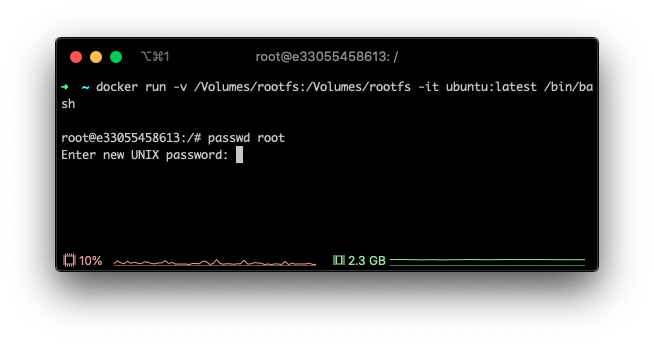
This post assumes you're either on Ubuntu, Windows or macOS. Although most any Linux distro will do but there might be minor differences.
Step 1 - Flash your image to an SD Card
Flash your image to an SD Card using your favorite tool or command line utility. My favorite is balena's etcher.
If you're on Ubuntu, mount the SD Card, and specifically the rootfs partition. Then skip to step 3.
If you're on macOS or Windows, continue to step 2 because you will need to use 3rd party software to mount the rootfs partition and then use Docker to pass in the mounted partition into Ubuntu.
Step 2 - (If on macOS or Windows) Using Docker to mount the root filesystem partition in Ubuntu
You will need a utility to mount the ext4 root filesystem (rootfs) partition on both macOS and Windows. On Ubuntu (most linux distros) you can skip this step, since ext4 is a known format. I've had success using Paragon Software's extFS software free trial to mount the rootfs partition on macOS. It looks like they offer the same functionality in their Linux File Systems for Windows software.
Once you have the rootfs partition mounted you will need to use Docker to pass in the mounted partition to an Ubuntu image.
macOS example
docker run -v /Volumes/rootfs:/Volumes/rootfs -it ubuntu:latest /bin/bash
Windows example - replace M:\\ with the drive that your rootfs is mounted on
docker run -v M:\\:/Volumes/rootfs -it ubuntu:latest /bin/bash
Step 3 - Use QEMU to boot the rootfs partition
Once you have your rootfs partition mounted in Ubuntu natively or via Docker you can boot the partition using QEMU. QEMU is a hypervisor that will allow you to boot your rootfs partition as root.
Install QEMU on your distro's package manager; on Ubuntu:
apt-get update && apt-get install qemu
Copy the static QEMU binary into your partition:
cp $(which qemu-system-arm) /Volumes/rootfs/usr/bin/
Then use chroot to execute qemu-system-arm compiled for your host architecture, in this case Ubuntu, then qemu-system-arm can execute your PI's /bin/sh (compiled for arm).
chroot /Volumes/rootfs/
In this case, what chroot does is allow you to emulate the Pi's shell (/bin/sh) using qemu-system-arm escapsulated in the rootfs filesystem while preventing interaction with the host filesystem.
To change the password of the root user (and any other user) run the following in your chroot:
passwd root


